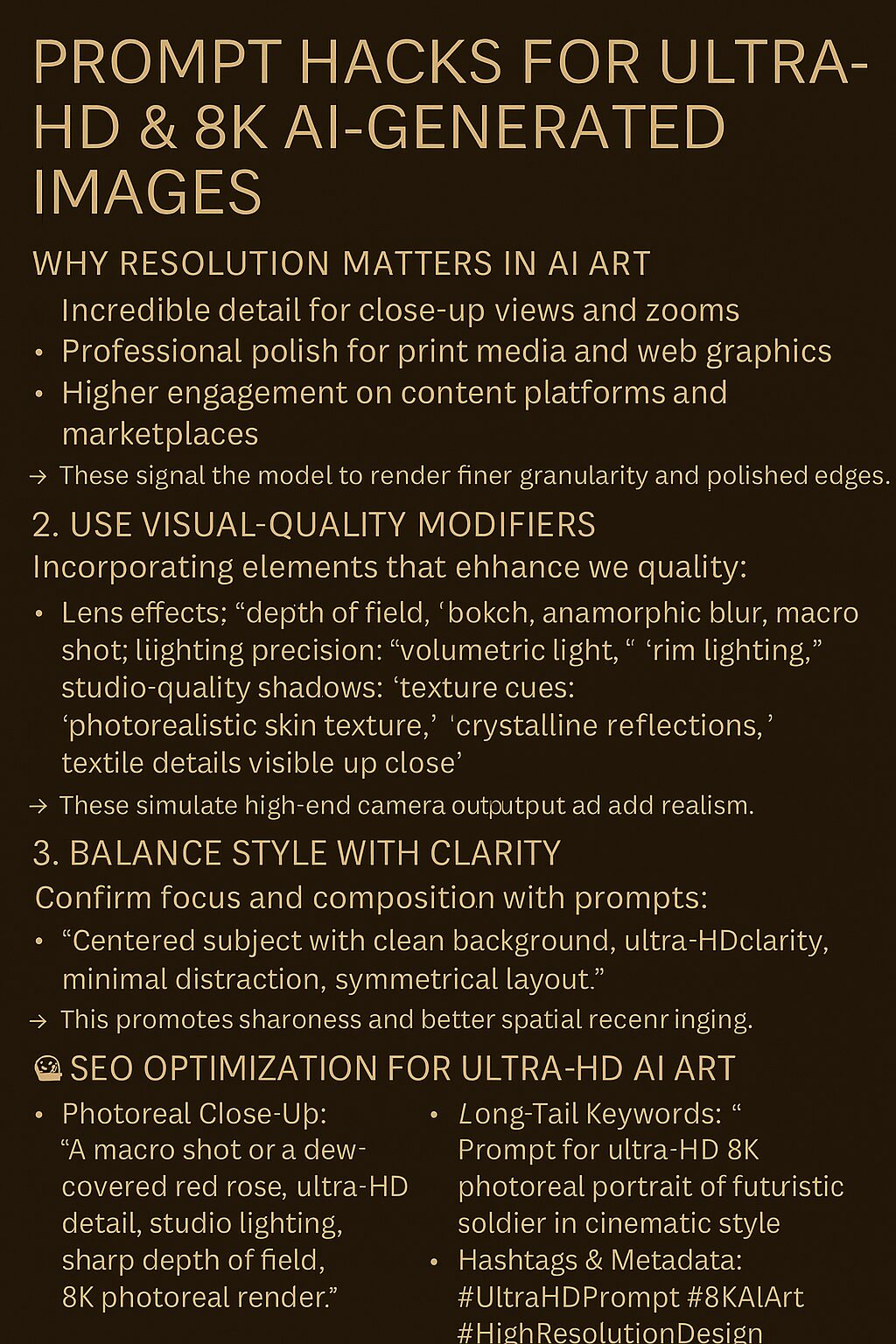Introduction
As AI art generators like MidJourney, DALL·E, and Stable Diffusion continue to evolve, creators demand visuals with razor-sharp detail and cinematic resolution. The key to achieving ultra-HD (UHD) and 8K quality AI-generated images lies in smart prompt engineering. In this guide, we’ll explore prompt hacks and techniques that result in crisp, high-resolution outputs—along with SEO-optimized practices to ensure your content gets seen.
🔍 Why Resolution Matters in AI Art
Ultra-HD and 8K resolutions provide:
- Incredible detail for close-up views and zooms
- Professional polish for print media and web graphics
- Higher engagement on content platforms and marketplaces
But most AI tools interpret prompts based on style, not resolution. That’s why it’s crucial to include resolution cues and descriptive enhancements to guide the model.
✍️ Top Prompt Hacks for Ultra-HD AI Images
1. Include Resolution Keywords
In your prompt, embed resolution-related terms: ✅ “ultra-detailed,” “high resolution,” “8K texture,” “cinematic lighting,” “hyper-realistic,” “sharp focus,” “digital painting with ultra-HD clarity.”
> These signal the model to render finer granularity and polished edges.
2. Use Visual-Quality Modifiers
Incorporate descriptive elements that enhance rendering quality:
- Lens effects: “depth of field,” “bokeh,” “anamorphic blur,” “macro shot,”
- Lighting precision: “volumetric light,” “rim lighting,” “studio-quality shadows”
- Texture cues: “photorealistic skin texture,” “crystalline reflections,” “textile details visible up close.”
> These simulate high-end camera output and add realism.
3. Balance Style with Clarity
Avoid cluttered composition by specifying focus and composition: ✅ “Centered subject with clean background, ultra-HD clarity, minimal distraction, symmetrical layout.”
> This promotes sharpness and better spatial rendering.
4. Scale Output Settings (Where Applicable)
For tools like Stable Diffusion or custom APIs, set advanced parameters:
- Width × Height: Use ratios like “1024×2048” or “2160×3840”
- Sampling steps: Increase steps (e.g., 50–150) for better render fidelity
- Upscaling models: Use in conjunction with prompt cues for even sharper results
> Combine settings with strong prompts for optimal output.
🧠 Sample Prompts for Ultra-HD AI Art
🔬 Photoreal Close-Up
“A macro shot of a dew-covered red rose, ultra-HD detail, studio lighting, sharp depth of field, 8K photoreal render.”
🏙️ Futuristic Cityscape
“An ultra-detailed 8K cyberpunk skyline at night, neon reflections, flying cars, cinematic lighting, hyper-sharp foreground details.”
🧝♀️ Fantasy Character Portrait
“A female elf warrior in embossed silver armor, glistening in the sun, ultra-detailed facial features, high-resolution fantasy painting, 8K clarity.”
📈 SEO Optimization for High-Resolution AI Art
To ensure your HD visuals are searchable and engaging:
✅ Keyword-Rich Titles
- “8K Fantasy Character Prompts for Ultra-HD AI Art”
- “High-Resolution AI Artwork Tips and Prompt Strategies”
✅ Alt Text & Descriptions
- “Ultra-detailed AI-generated cityscape with neon lighting and high-res buildings at night”
✅ Long-Tail Keywords
- “Prompt for ultra-HD 8K photoreal portrait of futuristic soldier in cinematic style”
✅ Hashtags & Metadata
- #UltraHDPrompt #8KAIArt #HighResolutionDesign #CinematicAIImage
🎯 Final Thoughts
Getting crisp, high-definition images from AI art tools isn’t about just hoping for sharpness—it’s about writing strategic prompts that speak the model’s visual language. With the right resolution cues, technical detail, and style modifiers, your output can go from standard to stunning.